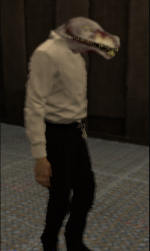Welcome to Enzo's PAC3 tutorial
What is PAC3?
First of all, PAC3 is an advanced system that can be found in game by using Vpoints (800 Vpoints for 30 days access). With this system you are able to customize your character's appearance as you like!
How do I use PAC3?
Lots of people struggle on how to use PAC3 and most tutorials are either hard to understand or really old. First of all, to open PAC3 you must hold C and you will see on your left a purple looking square called "PAC3", click on it and it will open an interactive camera to see yourself and interact
with functions. The screen you will see is the following
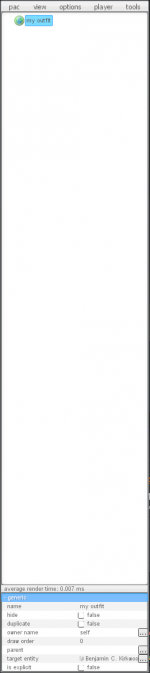
This image will only show you a group (green circle saying "my outfit" in this case). Now I will be dividing in sections the things you have to know.
How do I add accessories to my character?
To add accessories to your playermodel you will use something called "models". To create one you will right click on the group you have chosen and select "model", don't mind the alternatives that it shows on the right when you are on it (animation, bone, clip etc..). After you clicked on model a medium sized circle will appear on your head just like this
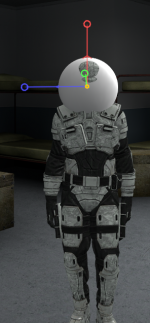
Obviously you don't want to run around with a white ball on your head, what you want to do is exit from pac, hold Q and the object list will pop up, all the way down there is a folder called "Addons" click the + and scroll until you see the section "MRP Accessories" which is the one used by most players (To see it you must have content pack installed). If you don't want to use any of those accessories you still can use normal Garry's Mod items that are in the server. After finding one of the accessories you want to use you have to right click on it and copy the path. After copying the path you will open again PAC3 and click on the model you had selected before, to put the item you have to go under the section "generic", delete the path in "model" and replace it with the path of your item.
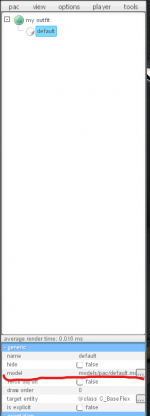
Once you put the path the item won't place automatically in the spot you want, it will likely appear horizontally inside your head, what you want to do is utilize the 3 lines that are on your head to place it as you like. PAC3 automatically places the model on the head bone, so it will follow the movements that the head does and if you put it in a different area of the body it will not look good, it's really easy to make the item follow the movements of other body parts: You want to go under the section "orientation" and click the 3 doths where it says "bone". This will make you see lots of doths on your playermodel, what you want to do is click on the part where you want the item to be (So it will follow it's movements), after you do that you will place the item as you like on the body.
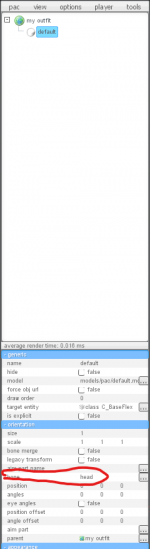
If you want to you can change the size or rescale the model, you can see under "orientation" the size and scale options, you can scroll with your middle mouse to resize/rescale it as you like and you get yourself a fantastic item!
What if I want to change my bodygroups or fully change the playermodel?
Let's start off by the most simple thing, changing the bodygroups. First of all you will open PAC3 and right click on the group you have (Most likely called "my outfit") and select "Entity". After selecting the entity nothing will happen except giving you options to edit this entity. To change your bodygroups you want to go all the way down under the section "bodygroup" and you will see a bunch of words with numbers close to it. To change the bodygroup you will simply change the number of the part you need, for example: Headset 2, Radio 0, Portivo 1.
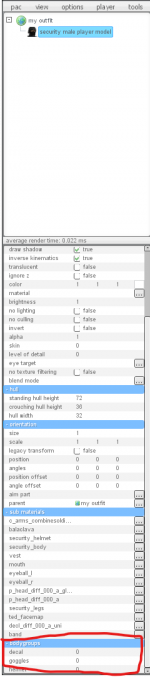
Now let's move on on how to change your playermodel.
DISCLAIMER: CHANGING YOUR PLAYERMODEL IN GAME WITHOUT SL APPROVAL IS FORBIDDEN, I HAVE NO RESPONSABILITY FOR YOUR ACTIONS.
It is not hard to change a playermodel as it's really similar to the steps I showed you on how to add accessories. First of all you will create an entity and you will exit from PAC3, open your Q menu and once again go under "addons", this time you will scroll down until you see "CG SCP PM Combined" which will open a variety of all the models that are on the server. What you want to do is right click on the model you want to use and copy the path, once you do that go back into PAC3 and go under the section "generic", find "model" and paste your path in the little space that is close to it.
This is all for the PAC3 basics, I will surely do in the future more in depth tutorials on how to more stuff such as importing custom models, replacing an entity etc..
What is PAC3?
First of all, PAC3 is an advanced system that can be found in game by using Vpoints (800 Vpoints for 30 days access). With this system you are able to customize your character's appearance as you like!
How do I use PAC3?
Lots of people struggle on how to use PAC3 and most tutorials are either hard to understand or really old. First of all, to open PAC3 you must hold C and you will see on your left a purple looking square called "PAC3", click on it and it will open an interactive camera to see yourself and interact
with functions. The screen you will see is the following
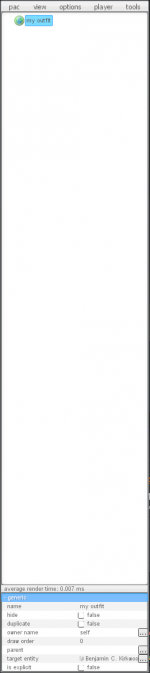
This image will only show you a group (green circle saying "my outfit" in this case). Now I will be dividing in sections the things you have to know.
How do I add accessories to my character?
To add accessories to your playermodel you will use something called "models". To create one you will right click on the group you have chosen and select "model", don't mind the alternatives that it shows on the right when you are on it (animation, bone, clip etc..). After you clicked on model a medium sized circle will appear on your head just like this
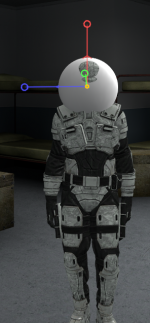
Obviously you don't want to run around with a white ball on your head, what you want to do is exit from pac, hold Q and the object list will pop up, all the way down there is a folder called "Addons" click the + and scroll until you see the section "MRP Accessories" which is the one used by most players (To see it you must have content pack installed). If you don't want to use any of those accessories you still can use normal Garry's Mod items that are in the server. After finding one of the accessories you want to use you have to right click on it and copy the path. After copying the path you will open again PAC3 and click on the model you had selected before, to put the item you have to go under the section "generic", delete the path in "model" and replace it with the path of your item.
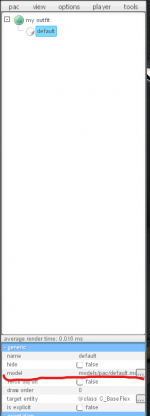
Once you put the path the item won't place automatically in the spot you want, it will likely appear horizontally inside your head, what you want to do is utilize the 3 lines that are on your head to place it as you like. PAC3 automatically places the model on the head bone, so it will follow the movements that the head does and if you put it in a different area of the body it will not look good, it's really easy to make the item follow the movements of other body parts: You want to go under the section "orientation" and click the 3 doths where it says "bone". This will make you see lots of doths on your playermodel, what you want to do is click on the part where you want the item to be (So it will follow it's movements), after you do that you will place the item as you like on the body.
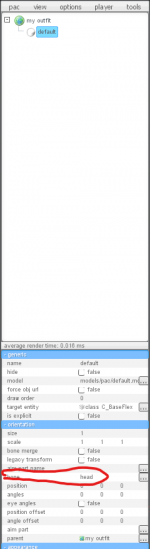
If you want to you can change the size or rescale the model, you can see under "orientation" the size and scale options, you can scroll with your middle mouse to resize/rescale it as you like and you get yourself a fantastic item!
What if I want to change my bodygroups or fully change the playermodel?
Let's start off by the most simple thing, changing the bodygroups. First of all you will open PAC3 and right click on the group you have (Most likely called "my outfit") and select "Entity". After selecting the entity nothing will happen except giving you options to edit this entity. To change your bodygroups you want to go all the way down under the section "bodygroup" and you will see a bunch of words with numbers close to it. To change the bodygroup you will simply change the number of the part you need, for example: Headset 2, Radio 0, Portivo 1.
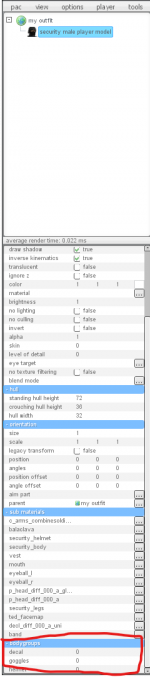
Now let's move on on how to change your playermodel.
DISCLAIMER: CHANGING YOUR PLAYERMODEL IN GAME WITHOUT SL APPROVAL IS FORBIDDEN, I HAVE NO RESPONSABILITY FOR YOUR ACTIONS.
It is not hard to change a playermodel as it's really similar to the steps I showed you on how to add accessories. First of all you will create an entity and you will exit from PAC3, open your Q menu and once again go under "addons", this time you will scroll down until you see "CG SCP PM Combined" which will open a variety of all the models that are on the server. What you want to do is right click on the model you want to use and copy the path, once you do that go back into PAC3 and go under the section "generic", find "model" and paste your path in the little space that is close to it.
This is all for the PAC3 basics, I will surely do in the future more in depth tutorials on how to more stuff such as importing custom models, replacing an entity etc..