Make sure to use an instant replay software such as Nvidia Shadowplay or AMD's ReLive when playing! They don't use any hard drive space until you save a replay and only have minimal impact on game performance. Very easy to set up.
Why should I use an instant replay software?
For users with NVIDIA Graphics Cards:
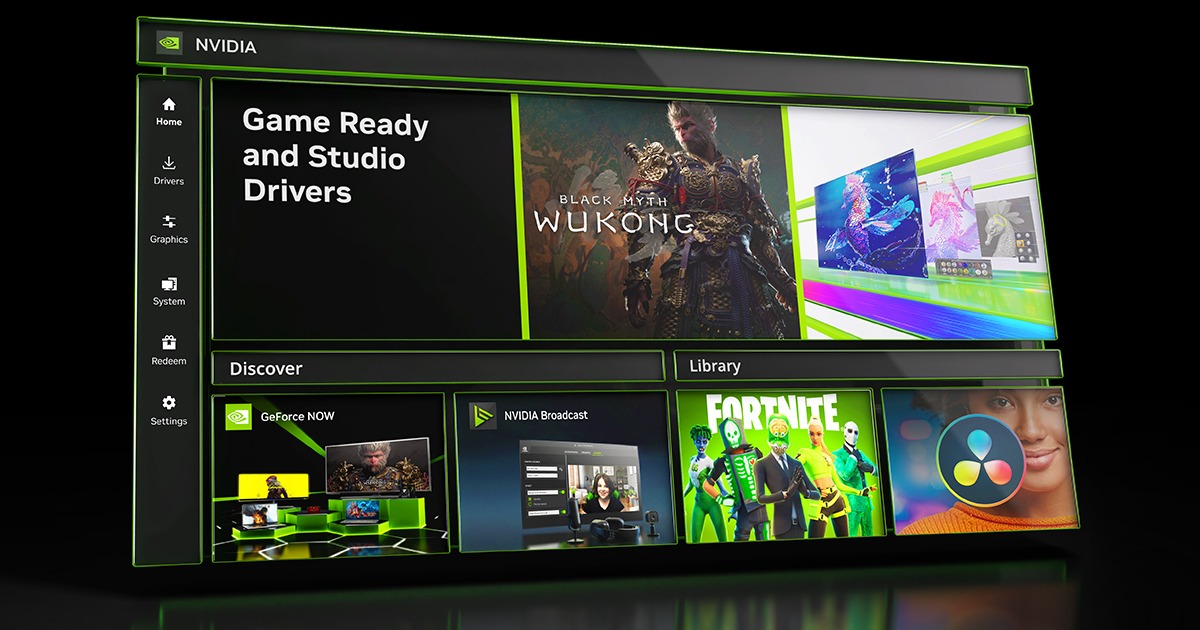
For users with AMD Graphics Cards:
Universal MEDAL.TV :
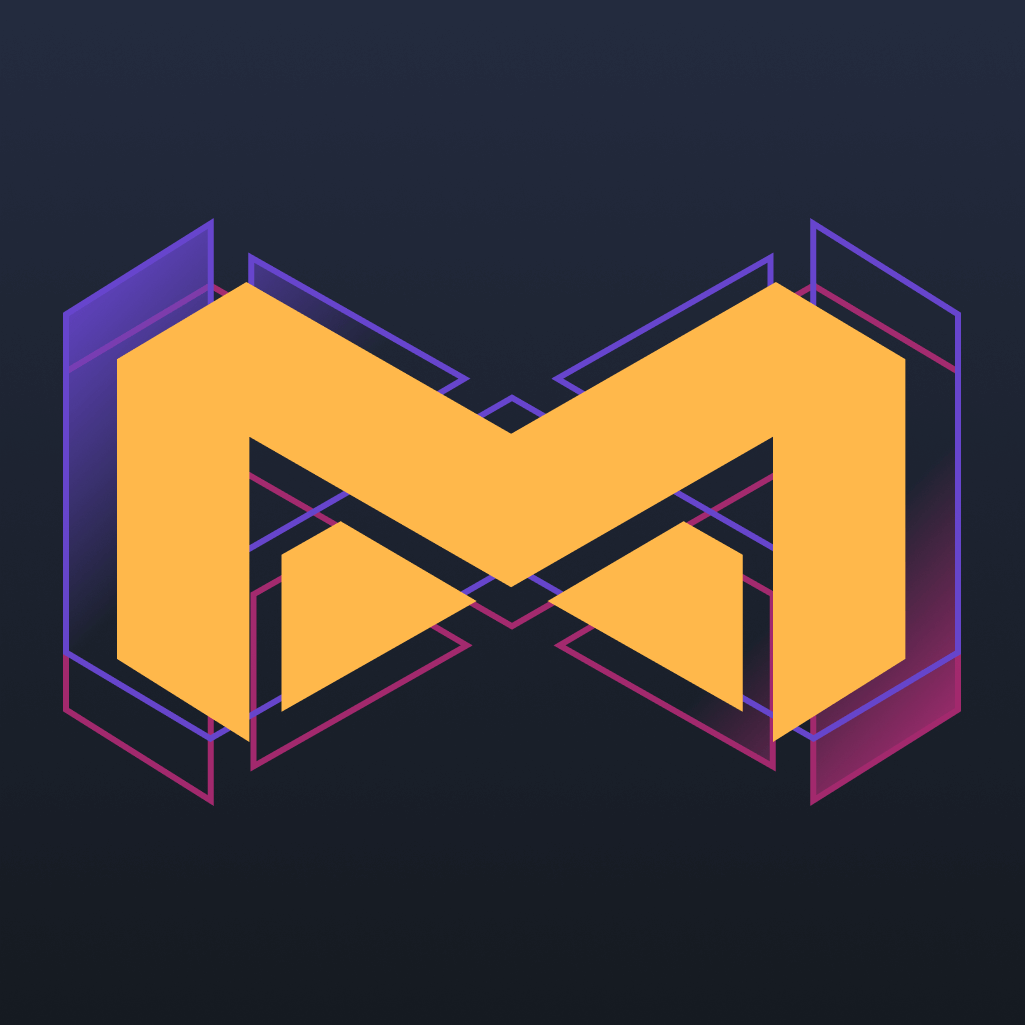
 medal.tv
medal.tv

 support.medal.tv
support.medal.tv
Considering Medal.TV works for both NVIDIA as AMD graphics card users, I'll be covering that piece of software in this post.
First, sign up (or login through Discord/Steam etc), then download the program and log in.
At this point, Medal is already recording your game and is ready to create instant replay clips using F8 (default)
Lets configure some settings. Click on 'Library' on the left, followed by the cogwheel top-right


Now that we're in the settings, make sure under Recording Length & Quality you put the Length at it's maximum (120 seconds). This will ensure that you can clip most if not all of the scenarios on time.

Then, scroll down and enable Microphone Input. This will ensure that your voice is hearable in the clip.

Scroll down a bit more and you'll see 'Automatic uploads'. Setting this to Instantly will upload the clip to Medal.TV as soon as you pressed F8. Very useful.

If hard drive space is an issue for you, even when only saving specific clips, then Medal has got you covered. Scroll down even further until you see 'Free Up Space'. This will delete the clip after uploading, meaning it will only be stored locally on your hard drive for the time in between you pressing F8, and uploading the clip to Medal.TV

You'll also notice the setting 'Automatically copy links' straight below the previous setting. Enabling this requires absolutely no alt-tabbing from your game in order to share the instant replay, making it also a very useful setting.

After you've done this, you're all set.
Hopefully this will help you in your future gameplay, enjoy!
Why should I use an instant replay software?
- Can provide Staff with vital evidence when dealing with rule breakings or game bugs
- Protects yourself in many scenarios. For example if you're getting accused of something you did not do.
- Gives us proof that allows us to compensate you for issues as server crash, illegal raids etc.
For users with NVIDIA Graphics Cards:
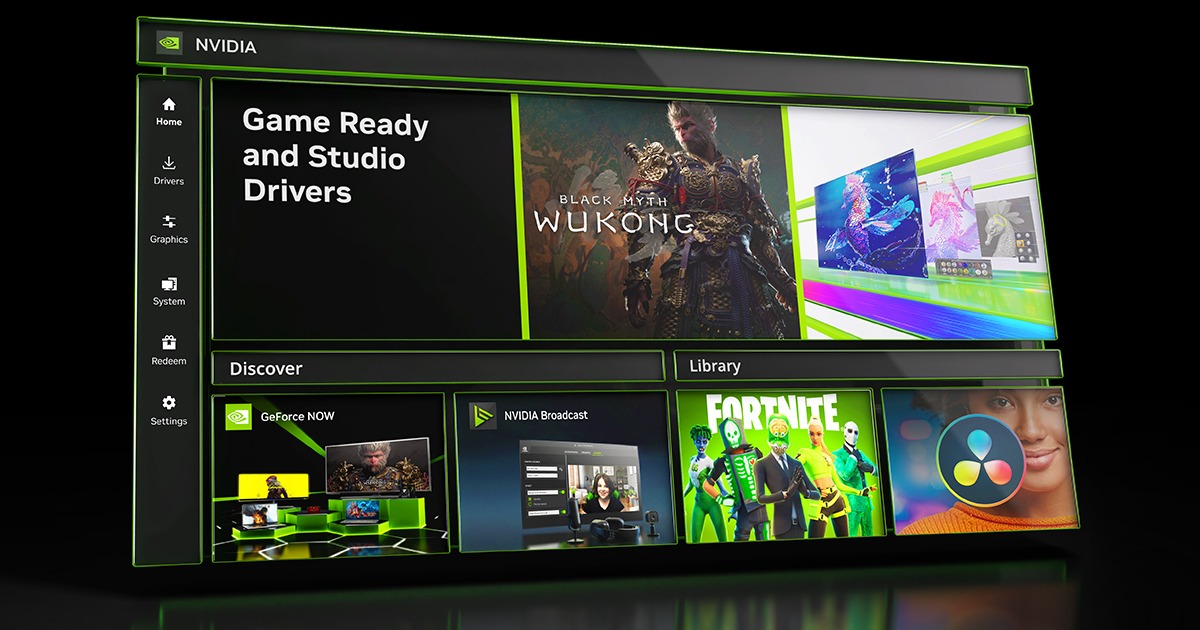
For users with AMD Graphics Cards:
Universal MEDAL.TV :
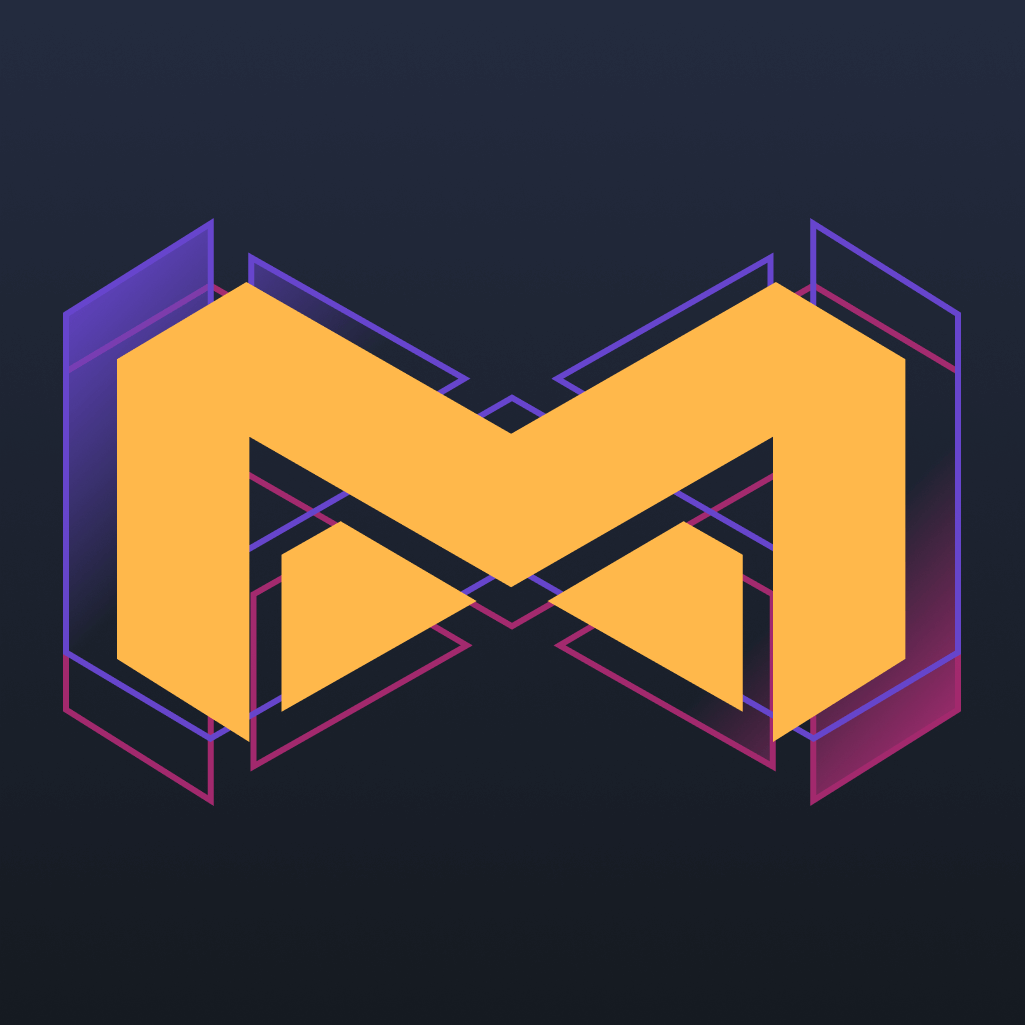
Record, Clip, Edit, Share, and Relive Your Game Clips & Gameplay - Medal.tv
Gamers live here. Medal is the best way to record, clip, edit, and share your gaming clips and videos. Clip, Edit, Share, and Relive your gaming moments.

Getting started with Medal on Windows : Medal Support
Welcome to Medal TV Support! Stay up to date with updates and reach out to us for your support needs!
Considering Medal.TV works for both NVIDIA as AMD graphics card users, I'll be covering that piece of software in this post.
First, sign up (or login through Discord/Steam etc), then download the program and log in.
At this point, Medal is already recording your game and is ready to create instant replay clips using F8 (default)
Lets configure some settings. Click on 'Library' on the left, followed by the cogwheel top-right


Now that we're in the settings, make sure under Recording Length & Quality you put the Length at it's maximum (120 seconds). This will ensure that you can clip most if not all of the scenarios on time.

Then, scroll down and enable Microphone Input. This will ensure that your voice is hearable in the clip.

Scroll down a bit more and you'll see 'Automatic uploads'. Setting this to Instantly will upload the clip to Medal.TV as soon as you pressed F8. Very useful.

If hard drive space is an issue for you, even when only saving specific clips, then Medal has got you covered. Scroll down even further until you see 'Free Up Space'. This will delete the clip after uploading, meaning it will only be stored locally on your hard drive for the time in between you pressing F8, and uploading the clip to Medal.TV

You'll also notice the setting 'Automatically copy links' straight below the previous setting. Enabling this requires absolutely no alt-tabbing from your game in order to share the instant replay, making it also a very useful setting.

After you've done this, you're all set.
Hopefully this will help you in your future gameplay, enjoy!
 Donator
Donator