This is a step by step tutorial with screenshots on how to upload and play custom songs using the LuminaFX addon
->Download a program called ShareX
->Log in to the program(if needed)
->Go to Destinations->Destination settings
->Go to File uploaders->Dropbox->Login
->Locate a song from Youtube->Copy the link
->Go to a website called ytmp3.cc -> paste the link->Download the song (or any website you use to download songs through)
->Locate your downloaded songs(By Default in the Downloads folder) -> Right click > Upload to ShareX
Alternative method
Go to the program->Upload->Upload file
OR
Just Drag and drop the file into the program
Right-click on the file in ShareX->Copy->URL
A default link should look like this
https://www.dropbox.com/s/jfpbjt3fku3soak/CJ - WHOOPTY [Official Music Video].mp3?dl=0
Go to LuminaFX Controller (entity in-game)->Click the Custom song icon
->Paste the link AND change the www. into dl. AND dl=0 into dl=1 (This makes the link downloadable and LuminaFX just understands it)
The link should look like this now
Click Set and play
Hope this helps. I'll make more tutorials on how to set up lights, make new ports and etc.
->Download a program called ShareX
->Log in to the program(if needed)
->Go to Destinations->Destination settings
->Go to File uploaders->Dropbox->Login
->Locate a song from Youtube->Copy the link
->Go to a website called ytmp3.cc -> paste the link->Download the song (or any website you use to download songs through)
->Locate your downloaded songs(By Default in the Downloads folder) -> Right click > Upload to ShareX
Alternative method
Go to the program->Upload->Upload file
OR
Just Drag and drop the file into the program
Right-click on the file in ShareX->Copy->URL
A default link should look like this
https://www.dropbox.com/s/jfpbjt3fku3soak/CJ - WHOOPTY [Official Music Video].mp3?dl=0
Go to LuminaFX Controller (entity in-game)->Click the Custom song icon
->Paste the link AND change the www. into dl. AND dl=0 into dl=1 (This makes the link downloadable and LuminaFX just understands it)
The link should look like this now
Click Set and play
Hope this helps. I'll make more tutorials on how to set up lights, make new ports and etc.
Last edited:
 Donator
Donator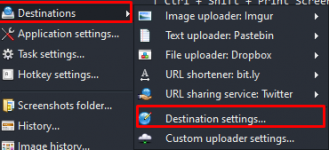
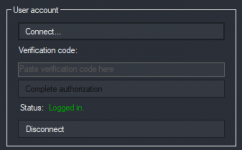
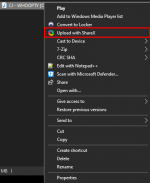
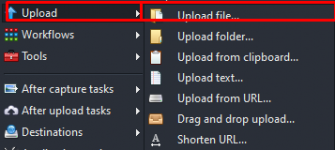
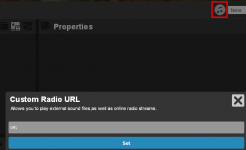
 Event Team
Event Team